ImmiAccount – How to apply for a Bridging visa online
In some circumstances, you can now apply for a bridging visa (A, B & C) in ImmiAccount.
Login to your ImmiAccount.
For information on how to login to your ImmiAccount, refer to the How to login to ImmiAccount Quick Reference Guide.
The My applications summary screen displays.
- In the Reference no. column, select the relevant
The View application status screen displays a summary of the application.
- Select the Update us
The Update us options screen displays.
Select Application for Bridging visa.
The Bridging visa application screen displays.
The Application for a Bridging visa link will not appear if you are not eligible to lodge an online application for a bridging visa – for example, if you are awaiting judicial review proceedings. You may still be able to lodge a paper Bridging visa application.
If you are outside Australia, you cannot make a valid visa application for a bridging visa – regardless whether you try to apply online or by paper.
Select the reason that you are applying for a Bridging
The following table will help you select the reason appropriate for your circumstances.
| Reason selected | When would I select this? | What bridging visa will I be considered for? |
| To seek permission to travel outside of Australia | If you currently hold a Bridging visa A or Bridging visa B, but wish to leave and re-enter Australia while you substantive visa application is still being processed. | Bridging Visa B |
| To seek permission to work | If the bridging visa you currently hold has a condition that prevents you from working and you wish to apply for a new bridging visa without any work conditions. | Bridging visa A or C |
| To replace a ceased Bridging visa | If your bridging visa has ceased and you wish to apply for another one – for example, because you left Australia on a Bridging visa A and it ceased on departure. | Bridging visa A or C |
| Other | If you don’t believe your circumstances fit any of the above categories. | Bridging visa A or C |
To seek permission to travel outside of Australia (Bridging Visa B)
- Select the To seek permission to travel outside of Australia
- Select Next.
The Request for permission to travel screen displays.
Select Add.
The Applicant details screen displays.
- Complete all
- Select Confirm to return to the Request for permission to travel
Repeat for all applicants. Once you have added all the applicants, select the Next button on the
Request for permission to travel screen.
To seek permission to work (Bridging visa A or C)
- Select the To seek permission to work
- Select Next.
The Request for permission to work screen displays.
- Add the applicant
- Answer the Are any of the applicants seeking permission to work on the basis of financial hardship? question by selecting the Yes or No radio
You must provide details for all applicants. You can add each applicant by selecting the +
button next to the Name field.
If you select ‘Yes’
More fields display.
- Complete all
- Select Next to continue your
If you select ‘No’
A new field displays.
- Provide details of additional information in the text box to support your
- Select Next to continue your
To replace a ceased Bridging visa
- Select the To replace a ceased Bridging visa
The Request for replacement of ceased Bridging visa screen displays.
- Select Add.
The Request for replacement of ceased Bridging visa details screen displays.
- Select the applicant’s
- Add the reason for applying for a replacement Bridging
- Select Confirm.
The Request for replacement of ceased Bridging visa screen displays details of the application.
- Select Add to apply for each
- Select Next to continue your
Other reasons
- Select the Other
- Select Next.
The Request for other reasons screen displays.
- Select Add.
The Request for other reasons details screen displays.
- Select the applicant’s
- Add the reason for applying for a Bridging
- Select Confirm.
The Request for other reasons screen displays details of the application.
- Select Add to apply for each
- Select Next to continue your
Important information for Bridging Visa B applicants wishing to travel
If you are applying for a bridging visa in order to travel, you must complete these additional steps before submitting your application.
Address: Ensure that you update your address information in case we need to contact you in relation to your substantive visa application while you are outside Australia.
Health and character declarations: You will need to complete the Health and Character Declarations screen.
Provide supporting evidence: You will need to attach supporting evidence to your application on the Providing supporting evidence page – for example, your travel itinerary and/or other documents explaining your reasons for needing to travel.
- Select the Attach document
The Attach documents screen displays.
- Select a Document type from the dropdown
- Provide a description of the
- Select Browse… to choose a file from your
- Select Add attachment.
The Attachments Provided section expands with details of your attached document. Repeat steps 6 – 9 to add more documents.
- Select Confirm to submit your
The Providing supporting evidence screen displays a list of your submitted documents.
- Select Next to continue your application. The Submit Application screen
- Select Submit Now to submit your
Make sure you have added all applicants who are seeking permission to travel before clicking on the Submit Now button. You will be charged a separate visa application charge if you try and lodge separate Bridging visa B applications for other family members.
Pay the relevant fee
On the Make a payment screen:
- Complete the Payment options
- Select Submit.
The Confirm payment by debit/credit card popup displays.
- Select Submit to make your
The Payment confirmation screen displays.
You have successfully submitted your application for a Bridging visa for travel reasons.
- Select Next to complete your
Viewing saved or submitted Bridging visa application(s)
From the View application status screen:
- Select Update us.
The Update us screen displays a List of updates provided.
A pending Bridging visa application which has already been:
- saved but not submitted, or
- successfully submitted (whether still pending a decision or not) will be displayed in the List of updates provided.
Saved but not submitted applications will show as Incomplete, whereas bridging visas which have already been successfully submitted to the department will show as Submitted.
Viewing a finalised Bridging visa application
If your bridging visa has already been finalised, the notification will automatically display on the
Select View application mailbox.View application status screen.
The View application mailbox displays a List of correspondence.
You can review the correspondence the Department has sent you, including any notifications in relation to a finalised bridging visa application.
You have successfully applied for a Bridging visa.

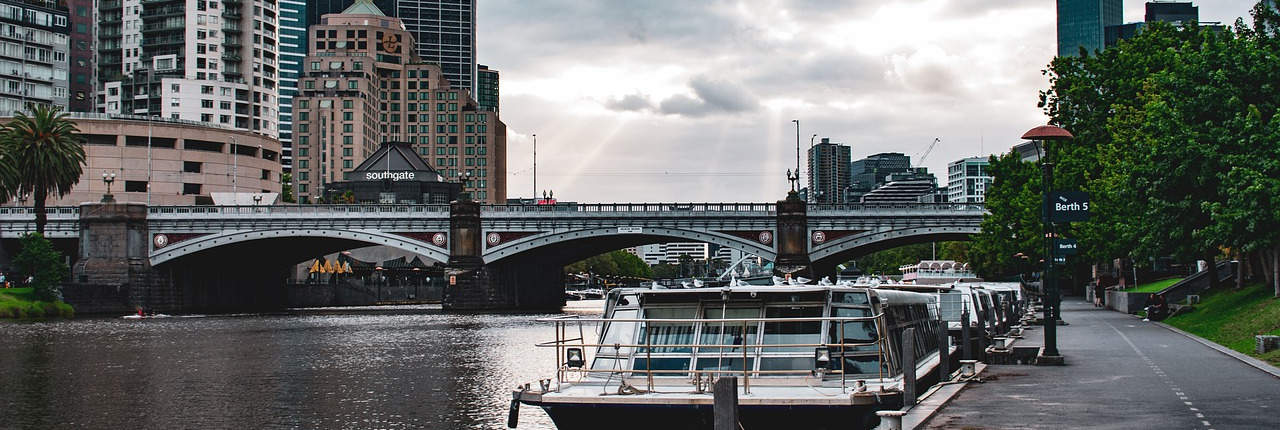




Upcoming Immigration Changes 2026
New 4-Tier Invitation System for 189 Visa
Australian Immi App for Biometrics
Remote Work and Travel Now Clearer for 491, 494 and 489 Regional Visa Holders
New 186 TRT Rule Adversely Impacts Medical Practitioners’ PR Pathway